Installing Gather
Gather actually consists of several different servers and services that run in their own virtual network environment. More specifically, it utilizes container-based virtualization, which allows multiple isolated systems, called containers, to run on a single host and access a single kernel. The container we use is Docker and we use Docker Compose to define and script deployment configurations (this is known as “orchestration”). In production, Gather is deployed and maintained using Kubernetes, a more robust system that takes advantage of this technology.
For this demo, you will not need to know much about containers or Docker, although a basic understanding is helpful. More information can be found on the Docker website if you’re curious.
Before following this run-through, make sure you have met the prerequisites defined in the previous section.
Local Browser Client
As mentioned earlier, we are actually setting up an Gather development environment for these exercises. In this environment, we need to define some domain names that will resolve to the actual location of the server. It only needs to be done on the machine that you will be using your web browser from. You will need to edit your /etc/hosts file which will require Administrator or root permissions. Using your favorite plain text editor, open /etc/hosts or C:\Windows\System32\Drivers\etc\hosts for editing.
If you are running both the Gather server and web browser client on the same computer, add a new line as shown below:
127.0.0.1 aether.local gather.local
If your server is running remotely from your web browser, for example on AWS, add a line to your /etc/hosts substituting the IP address of your Gather server for XX.XX.XX.XX. The new line should look like:
XX.XX.XX.XX aether.local gather.local
NOTE: Editing your /etc/hosts or C:\Windows\System32\Drivers\etc\hosts file will not be required in a production environment.
You will also need to register some domains for local resolution on your computer. This means editing your hosts file. On Mac/Linux this is at /etc/hosts; Add a new line to include:
127.0.0.1 aether.local gather.local
ODK Collect
For data collection, you will need an Android phone or tablet with ODK Collect installed. Open the Google Play store on your Android phone and search for ODK Collect and install. Configuration instructions for ODK collect will come in a later section.
Setup
Gather-Deploy
We’ve created a helper repository on GitHub called gather-deploy to help you get started. It contains the instructions that Docker needs in order to download and install the components that make up the Gather server along with Aether: UI, Kernel and ODK (required to gather data with ODK Collect) but not Aether Connect.
Begin by cloning this repository to your computer:
git clone https://github.com/eHealthAfrica/gather-deploy.git
cd gather-deploy
If you are starting Gather for the first time, you will need to create some docker resources (networks and volumes) and generate credentials for all applications:
./setup.sh
To start all the servers and services, just type
./start.sh
The first time this is run, it will take a while to download all the artifacts to your machine. Those artifacts are cached locally and will be available the next time you run Gather so the long startup only happens once.
Give Gather a minute or so to start up, and then go to gather.local in your browser. Once Gather is ready, you should see the login screen:
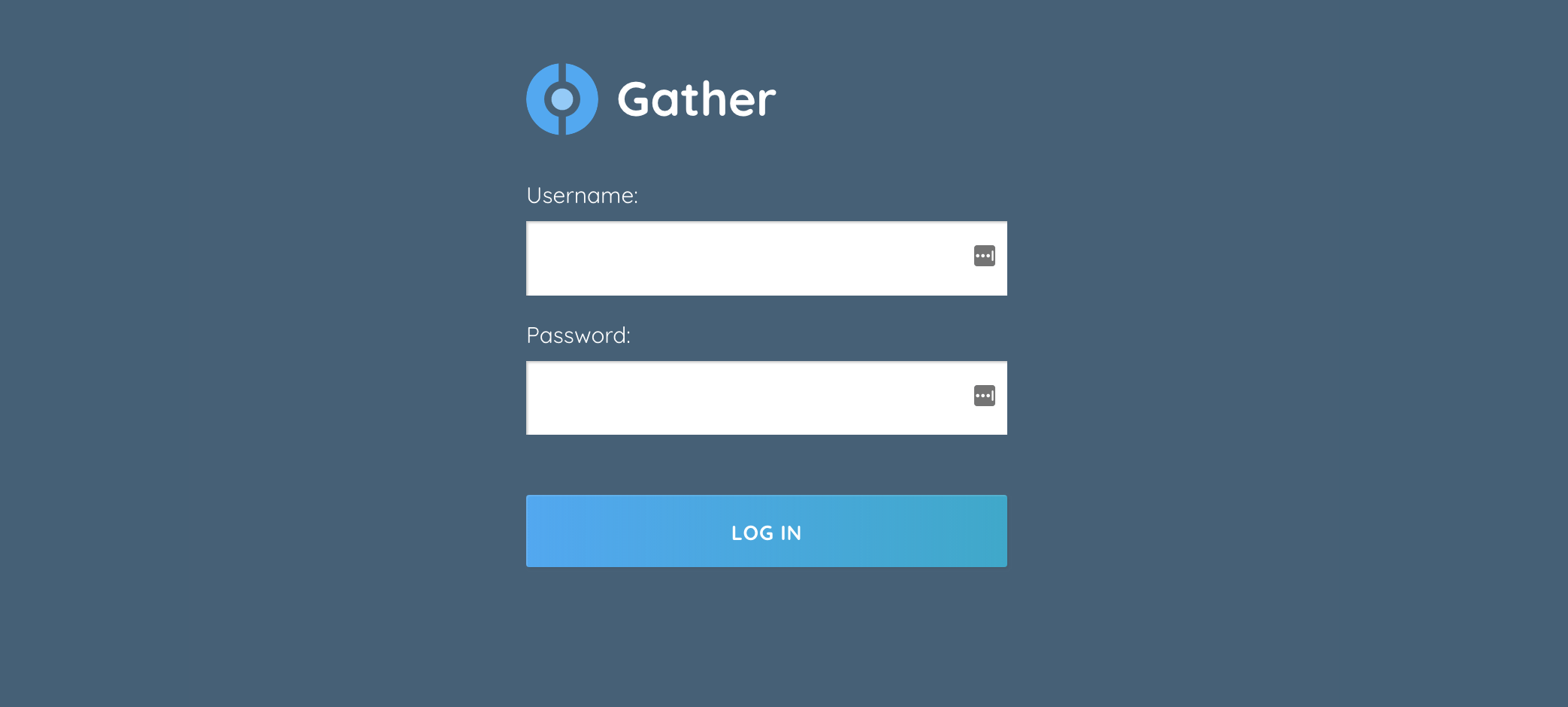
Tip: If you see an Welcome to nginx! screen instead of the one shown above, just reload the page - that means you were too fast!
You can login with the following credentials:
| Username | admin |
| Password | adminadmin |
You should now see the Gather main screen:
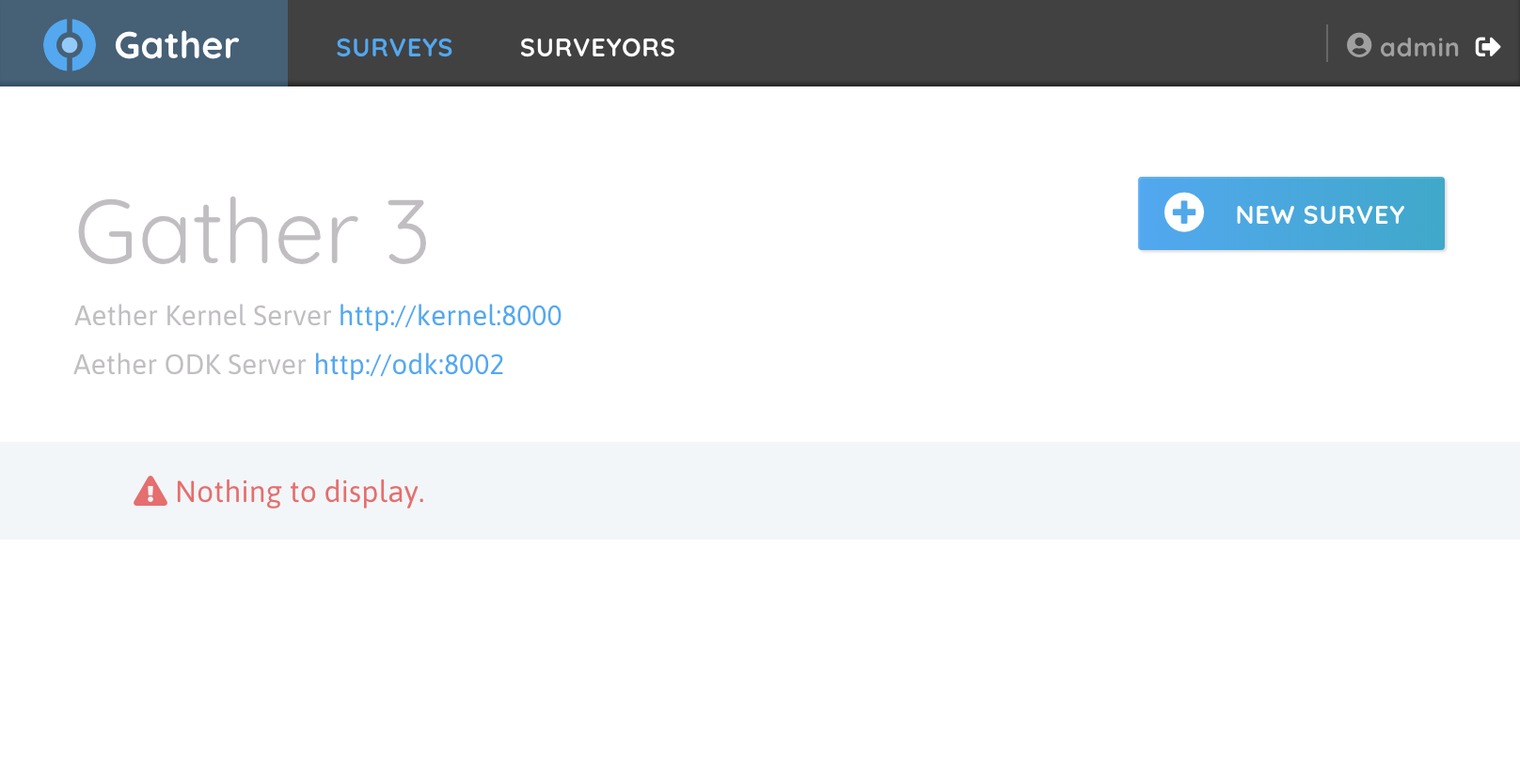
Aether-Bootstrap
We’ve created another helper repository on GitHub called aether-bootstrap to help you get started. It contains the instructions that Docker needs in order to download and install the components that make up the Gather server along with Aether Connect, CKAN, Elasticsearch/Kibana and more.
Begin by cloning this repository to your computer:
git clone https://github.com/eHealthAfrica/aether-bootstrap.git
cd aether-bootstrap
If you are starting Gather for the first time, you will need to create some docker resources (networks and volumes) and generate credentials for all applications:
./scripts/init.sh
Note: Aether-Bootstrap enables multitenancy! The default setup creates three tenants: dev, prod and test.
To start all the servers and services, just type
./scripts/start.sh
The first time this is run, it will take a while to download all the artifacts to your machine. Those artifacts are cached locally and will be available the next time you run Gather so the long startup only happens once.
Give Gather a minute or so to start up, and then go to gather.local/{tenant} in your browser. Once Gather is ready, you should see the login screen:
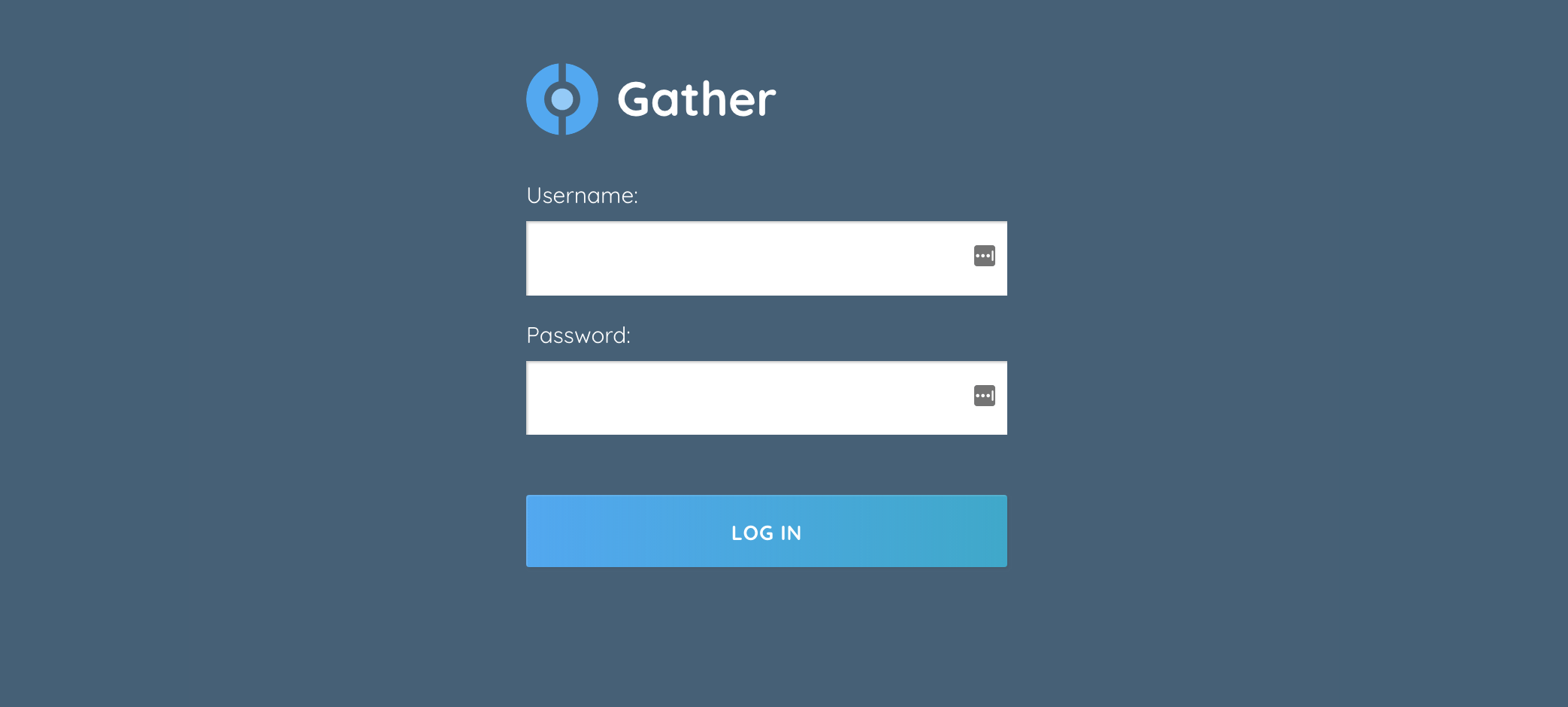
You can login with the following credentials:
| Username | admin |
| Password | adminadmin |
You should now see the Gather main screen:
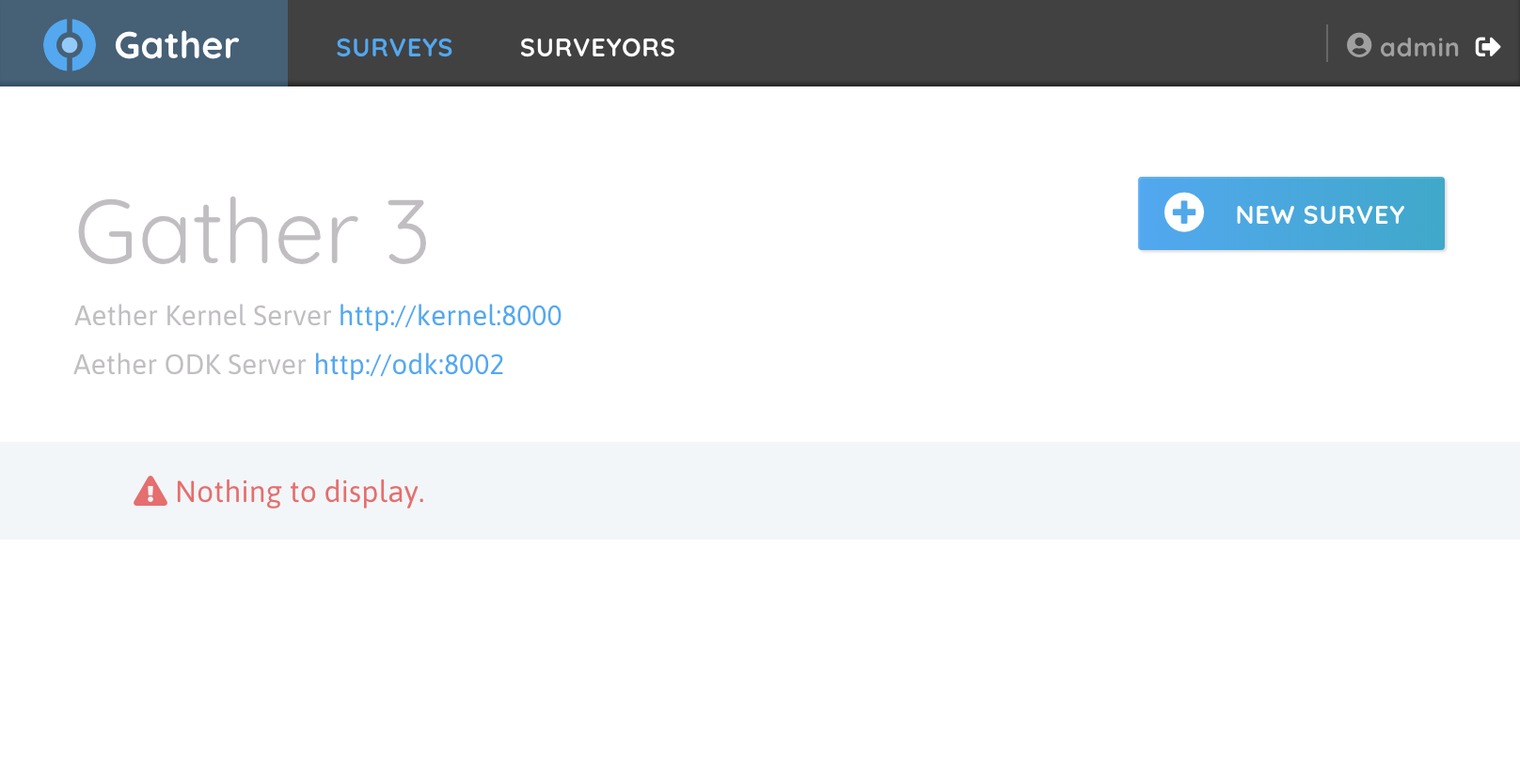
Recap
In this section cloned the gather-deploy/aether-bootstrap helper repositories and then spun up a Gather instance by running a single command.
In the next section, we’re going to collect some data using the ODK Collect Android application.