Gathering Data
Now that you have an operational Gather server, you can start collecting data. Let’s go ahead and create a survey so that we can do that.
Creating a Surveyor
The first thing we need to do is create a surveyor. This is a set of credentials (username and password) that will be configured in ODK Collect. In real-world data collection, you would probably set up several sets of credentials for all of your data collectors (or you might just set up one and share it between all the collectors - it’s up to you).
Click on SURVEYORS in the top bar, and then click the NEW SURVEYOR button. Enter a username and password (don’t forget the password!) and click SAVE SURVEYOR.
Creating a Survey
Now we can create a survey. Click SURVEYS in the top bar, then hit the NEW SURVEY button. We’re going to use a simple micro-census style form for our example survey - you can find an XLS file on the filesystem at
aether-bootstrap/assets/forms/aether-walkthrough-microcensus.xls or download it here: example-microcensus.xls
Provide a name for the survey, select your surveyor from the list and click ADD to move it to the right hand box, then upload the aforementioned XLS file by clicking on ADD XFORM / XLSFORM FILES.
It should now look something like this:
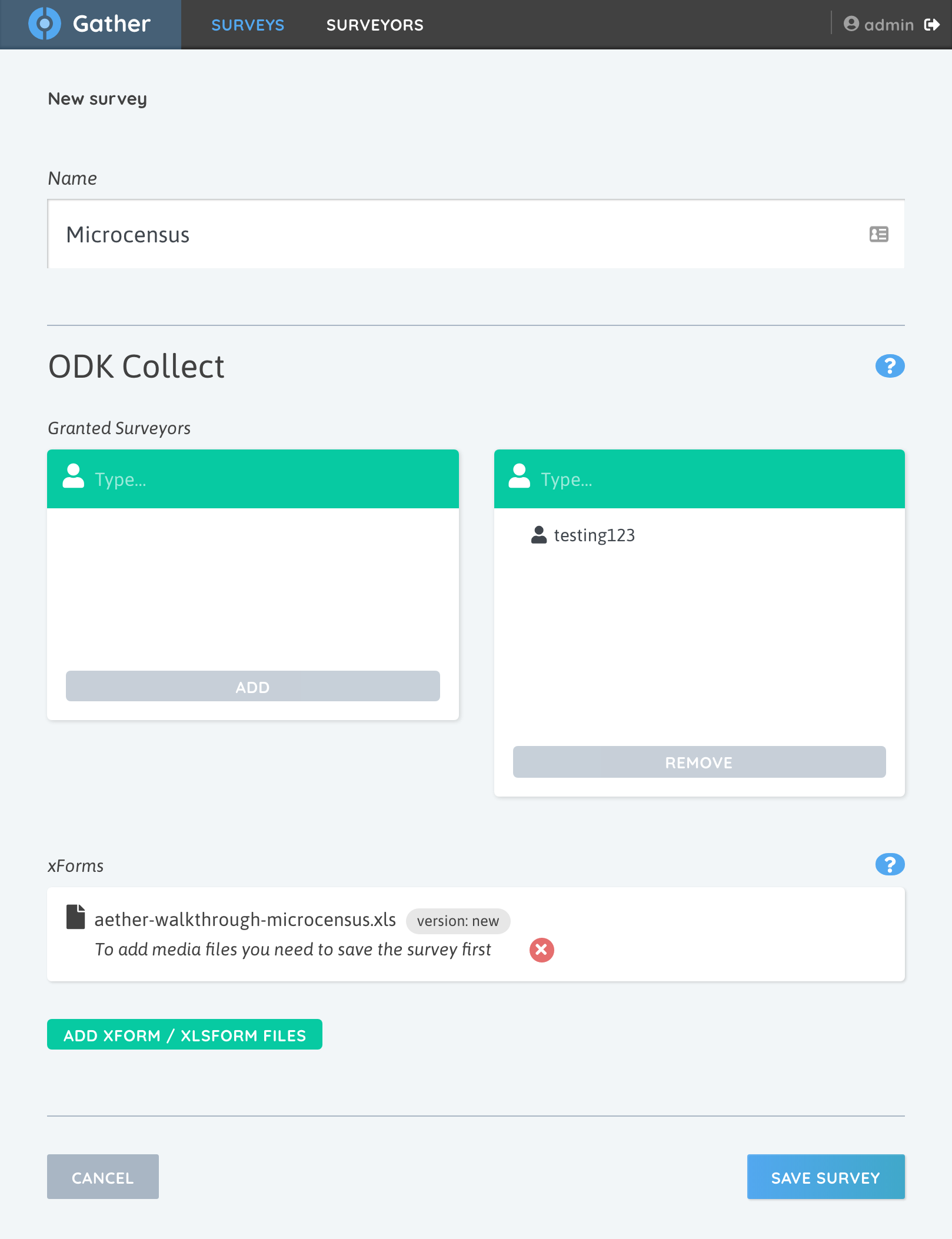
Click on SAVE SURVEY, and we’re done. Now let’s collect some data.
Collecting Data
We’re going need to tell ODK Collect how to connect to our local Gather instance so that it can download our micro-census form, and then submit the data once we’ve completed said form. The information it needs is (a) the IP address of your computer, and (b) the username and password of the surveyor we created a few minutes ago.
If you are using a remote server connected directly to the internet, for example AWS, then use the IP address of that server. If you are running everything on your own local area network or WiFi network, you will need your locally assigned IP address. This number usually looks like 192.168.x.y
At the linux or Mac command line, try:
ifconfig | grep 192
On Windows try:
ipconfig
You should get some output that looks like this:
inet 192.168.178.163 netmask 0xffffff00 broadcast 192.168.178.255
In this particular example, 192.168.178.163 is my computer’s IP address.
If you had trouble finding your local IP address, try this article How do I find my local IP address?
Fire up ODK Collect on your Android device. Tap the three dots in the top right hand corner:
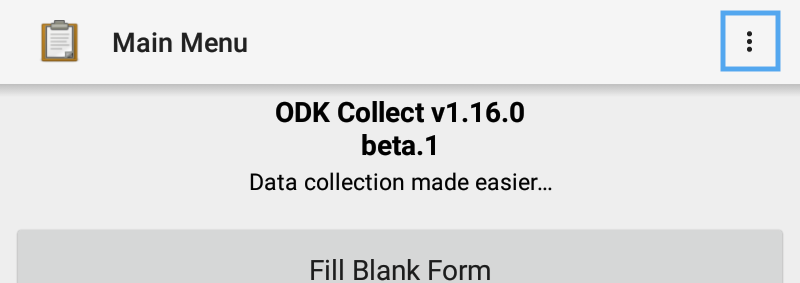
Tap General Settings, then in the next screen tap Server. For the URL you need to enter the following:
Using Gather-Deploy
http://<your ip address>/odk/collect
Using Aether-Bootstrap
https://<your ip address>/dev/odk/collect
Under Username and Password you need to set the credentials that you set for the surveyor. Once this is done, hit your device’s back button twice to get to the ODK Collect main screen, and then tap Get Blank Form. You may be prompted again for the username and password; if so, just enter it again and tap OK.
You should now see our form listed. Tap the checkbox on the right, and then tap Get Selected. Once it’s downloaded and you’re back on the main screen again, tap Fill Blank Form, and select the entry in the list called example-microcensus.
Go ahead and fill in the form. Once you’re done and you’re back at the main screen, tap Send Finalized Form, tap the checkbox on the right of the form you just filled, and tap Send Selected.
Reviewing Submitted Data
Back on your computer, we should now be able to see the submitted data. Click on Surveys in the top bar (or reload the page if you’re already there). You should now see that there is one submission in the Micro-census survey.
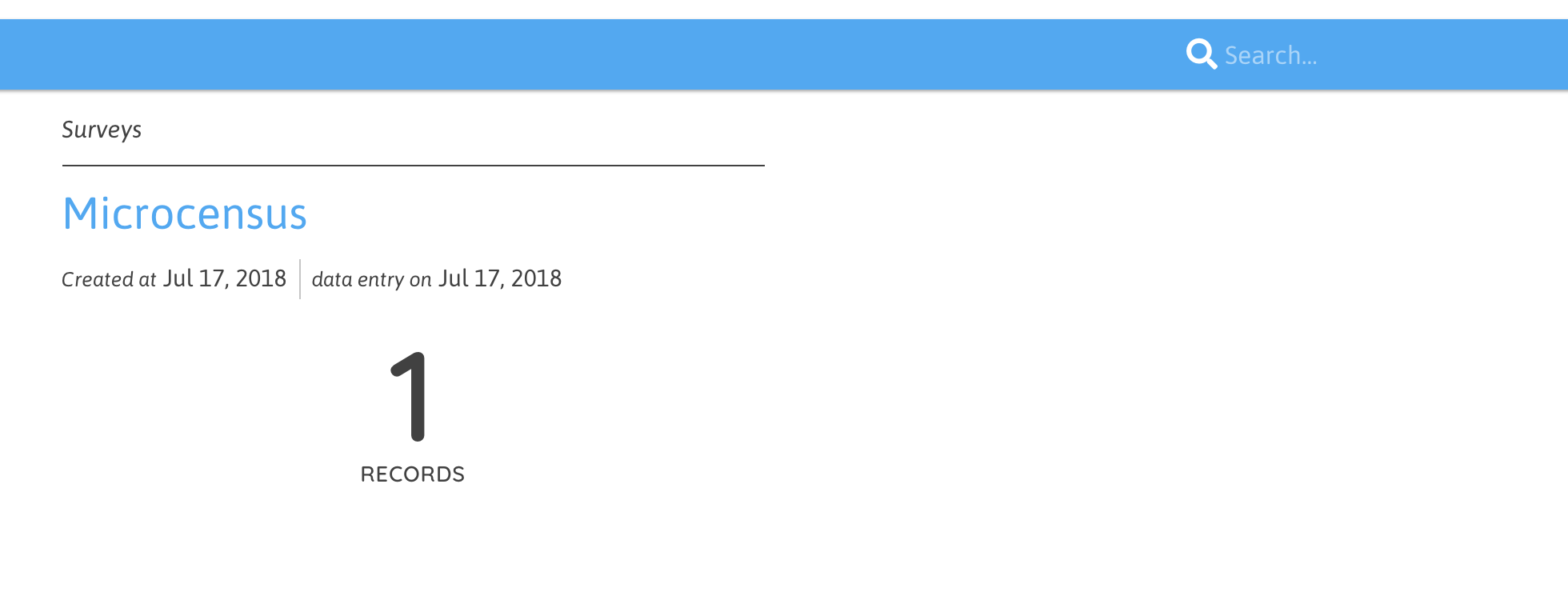
Click on the survey box and you will see the data you just submitted displayed in a table.
Congratulations - we just collected some data! No go back to ODK collect and fill out a few more surveys and submit them so we have some data to play with.
Recap
In this section we created a survey in Gather and uploaded an XLSForm. We then used ODK Collect to download the form, complete it, and submit the data back to Gather. We then reviewed this data in tabulated form within Gather.
At this point, Gather is configured to run as an ODK Form server and data collector. The data collected may be exported to a CSV file and brought into a spreadsheet such as MS Excel. It can also be imported into a database or other application that can import data in CSV format.
Warning: Exporting data to a CSV and manually moving it somewhere else is tedious, boring, error prone and just plain not fun!
A Better Option for Your Data
As mentioned earlier, Gather is built on top of a platform called Aether. The Aether platform consists of services like authentication, request routing, database storage, etc. One of these services, called Aether Connect, can continuously stream your data, while it’s being collected, to a number of down stream systems. The “Next Steps” below demonstrate streaming data to two of these systems.